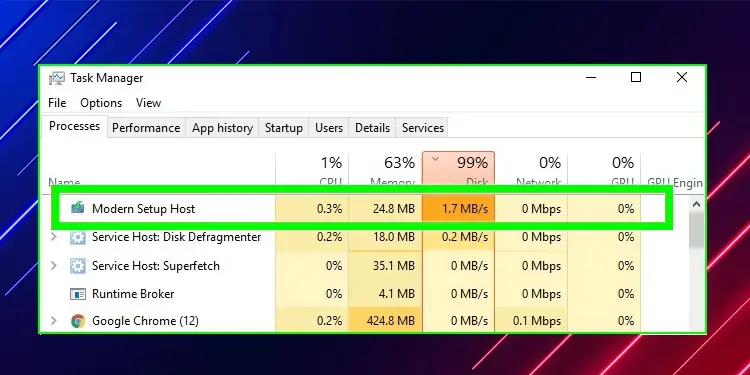Modern Setup Host is a crucial self-extracting archive and installer on your computer. In other words, it’s a core component of Windows Update that ensures updates are installed properly. Therefore, it only runs when an update needs to be installed.
Modern Setup Host is designed as a background process which means it should be consuming barely any resources while running. However, many users have reported Modern Setup Host running for long periods of time even when there’s no update, and consuming a high percentage of their CPU and Disk.
This suggests that there is an issue somewhere in the equation causing the process to hog high resources. In this article, we’ll go over each scenario behind this issue and how to solve the Modern Setup Host high CPU and Disk usage problem.
Why Is Modern Setup Host Using So Much CPU and Disk
There are a number of contributing factors here, and that’s why the majority of troubleshooting for this issue is done through scans that run on their own to figure out the root cause.
Most commonly, though, conflicting processes running in the background are the culprit. Sometimes, the Window Update process itself is having issues that bleed over to the Modern Setup Host. Corrupt or misconfigured system files are also often the cause behind this problem.
How to Fix Modern Setup Host: High CPU and Disk Usage
No matter what is causing Modern Setup Host to hog up your CPU and Disk resources, our team has put together an extensive list of solutions, taking into account a wide variety of factors, that will help you get rid of the process for good.
The following solutions are sorted by ease, from most convenient to least. Start with the first one and keep going down the list until you find one that works for you.
Run Windows Update Troubleshooter
All Windows versions come with a troubleshooter that helps you solve Windows Update problems by identifying them against a vast database. It should be the first step in your troubleshooting journey as it can unearth an issue that would otherwise remain covert.
- Open the Control Panel
- Search for ‘troubleshooting’ from the search bar
- Inside Troubleshooting, look for “Fix problems with Windows Update“ located under “System and Security”
- Click on it to open the troubleshooter and select “Next”
The troubleshooter will run for a while. Once completed, it displays a list of issues found and the subsequent fixes applied to them. Hit “Next” and follow on-screen instructions to finish the process.
Terminate the Modern Setup Host Task
This is actually the easiest thing you can do to get rid of the Modern Setup Host issue, but we do not recommend it firsthand as it’s only a temporary solution. Still, if you’re lucky, ending the Modern Setup Host task can alleviate the high usage for a long period of time.
- Press Control + Shift + Esc key to open Task Manager
- Navigate down to the “Modern Setup Host” or “setuphost.exe” and left-click on it
- Click “End task” at the bottom right of the window
This will only kill the process for the time being and it can come back with the next system restart. You need to run a command to ensure that it’s killed every time Windows starts. We don’t recommend this outright as Modern Setup Host is imperative to Windows Update and should not be forcefully disabled.
- Press the Windows + R
- Type “cmd” and press Ctrl + Shift + Enter simultaneously
- Select “Yes” on the confirmation pop-up
- Type
taskkill /f /fi “SERVICES eq wuauserv”and press Enter
Note: The command can also be executed in the run window itself.
Perform a Clean Boot
Clean boot refers to booting your computer with only the necessary drivers and programs to eliminate any background or third-party app interference. This can help Modern Setup Host finally finish its operation and disappear for good. To do so:
- Press Windows + R
- Type “msconfig” and press Enter
- Select “Selective startup” and uncheck “Load startup items” under it
- Go to the Services tab
- Hide all Microsoft services by checking off the option at the bottom
- Click “Disable all”
- Click “Apply” then click “OK”
- Press Control + Shift + Escape key to open Task Manager
- Go to the Startup tab
- Disable each item one by one by clicking on it and selecting “Disable”
- Restart your computer
Now open Task Manager to see if you’re still facing high CPU/Disk usage from Modern Setup Host. If not, then it means there’s something interfering with Windows Update causing the process to consume this many resources.
But, if the issue still persists even in the clean boot then there’s an underlying problem at hand. Either way, continue along to find a permanent fix.
Run DISM and SFC Scans
System File Checker (SFC) Scan is a built-in Windows utility that checks critical system files for damages and replaces them from cached copies. These include DLLs and hidden registry files that can cause high CPU/Disk usage for Modern Setup Host if there’s an issue with them.
DISM, or Deployment Image Servicing and Management, will perform a similar job here repairing the Windows image, but is part of the Windows Update component so it runs online instead of locally. These scans run on their own to identify issues and fix them automatically; you just have to initiate them.
To run the SFC scan:
- Press the Windows + R
- Type “cmd” and press Ctrl + Shift + Enter simultaneously
- Select “Yes” on the confirmation pop-up
- Type
sfc/scannow - Press Enter
To run the DISM scan:
- Press the Windows + R
- Type “cmd” and press Ctrl + Shift + Enter simultaneously
- Select “Yes” on the confirmation pop-up
- Type
DISM /Online /Cleanup-Image /RestoreHealth - Press Enter
First, run the SFC scan, then restart your computer then follow up with the DISM scan and restart once again. Check to see if the issue still persists.
Reset the Windows Update Service
“SoftwareDistribution” is a folder in your Windows directory that holds files that are imperative to the proper functioning of Windows Update. However, they’re all temporary and can be removed.
Inside the folder are various files that log the update history of your device, save update backups, store ongoing and completed updates. They can become corrupt over time. You can fix this by deleting the folder.
- Press Windows + R
- Type “
%windir%\SoftwareDistribution” and hit Enter - Click Download
- Press Ctrl + A to select all files
- Press Shift + Delete
- Grant administrator access to delete
- Restart your computer
You’ve essentially reset the Windows Update service by doing this. This should’ve fixed Modern Setup Host’s resource-hogging, if not then keep following along.
Turn Off Indexing
Indexing helps your computer look for things faster when you search for them. However, it can become a burden over time in some cases worsening the overall performance of your computer. This also can affect Modern Setup Host which means you need to turn it off for the process to go away.
- Press Windows + R
- Type “
control.exe srchadmin.dll” and hit Enter - Click on Modify
- Uncheck all available options
- Select Apply then close
Turn Off All Background Applications
Oftentimes, an app you didn’t even know existed running in the background can wreak havoc by causing frustrating issues. One of which is interfering with Modern Setup Host, precipitating high usage of system resources.
In this case, you’ll have to turn off pretty much all background processes, apps, Suggestions, and even App Control to combat this issue. Starting off with Background apps:
- Press the Windows key
- Open Settings by clicking the gear icon on the left
- Go to Privacy
- Scroll down and select Background Apps
- From the list, toggle off all the background apps except those you actually use
Then, turn off Suggestions shown in Start:
- Press the Windows key and open Settings
- Select System
- Under Notifications and actions On the right, you’ll see a checkbox reading “Get tips, tricks, and suggestions…”, uncheck that
- Go back to the settings homepage
- Click on Personalization
- Select “Start” from the left menu pane
- Toggle off the “Show suggestions occasionally in Start” option
Finally, for disabling App Control:
- Press the Windows key
- Type “app and browser control” and open it.
- Under Reputation-based protection, click on Reputation- based protection settings.
- Select “Off” for all options – this will turn off Windows Smartscreen completely
- Restart your computer
Change the Default System Language
If your system language is not the same as the default system UI language, it can cause issues with installing updates due to which Modern Setup Host starts acting up.
This is one of the stranger fixes to this issue and one that won’t be applicable for many. Plus, some people might not want to change their system language to the default UI one, that’s why this solution is lower down the list.
First, you’ll need to check what your Default System UI language is. To do so:
- Press the Windows + R
- Type “cmd” and press Ctrl + Shift + Enter simultaneously
- Select “Yes” on the confirmation pop-up
- Type
dism /online /get-intland press Enter - Remember the “Default system UI language” that shows up here to match later on
Now, to change the system language:
- Press the Windows key
- Type “language” and click on Language Settings.
- On the right pane, check to see if the language is the same as the one you just looked at
- If not then click on the drop-down menu and change it to match properly
- If it’s already the same, move on to the next solution.
Reset Windows Update Components
Windows Update components are the collective name for everything that falls under Windows Update. As you can tell by now, Windows Update can be finicky at times so Microsoft suggests resetting it when there’s no other option left. That applies in our case too. Consider this your last resort if all else fails.
Is It Safe?
Modern Setup Host is a Windows Update process that runs in the background while installing updates. It’s made by Microsoft and is a core component of Windows therefore it’s 100% safe.
Is Modern Setup Host Necessary?
Without Modern Setup Host, you won’t be able to update Windows or upgrade from one edition to another. It is imperative to the core functioning of Windows Update as it’s responsible for making sure that updates are installed after they’ve been downloaded.