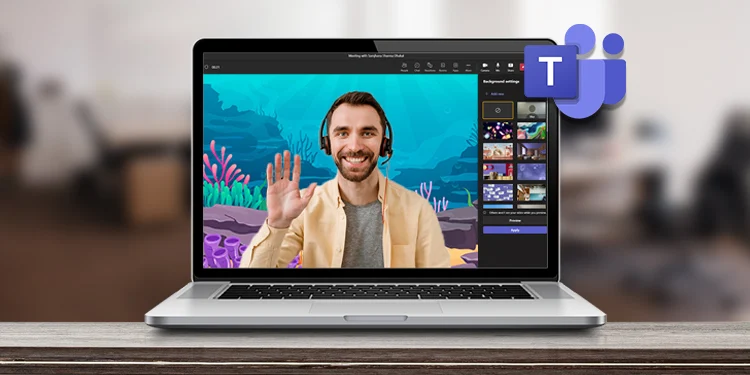You wouldn’t want something in your background to distract participants while attending a virtual meeting. As most professionals prefer using MS Teams to schedule business meetings, you could be expected to meet certain standards.
If you do not have a quiet background, MS Teams has the option to modify your background. The program uses smart AI to detect your background and replaces it with a set image or just blurs it out. Anybody that appears on the screen will however pop on the screen so make sure no person is in your background.
You have two options when it comes to changing backgrounds on Teams. You can either blur your background or replace it with another image. When you’re inserting an image on your background, you must only insert an image that is compatible with MS Teams. Only .PNG, .JPG and .BMP file types are compatible as background images.
You have the option to set a background before or during a meeting.
Before the Meeting
You can change your background while setting up your devices before your meeting.
- Click on the meeting invite.
- Under your video, select Background Filters.
- On the background options on your right, choose Blur or a library image.
- If you choose to replace your background with an image, click Add new.
- Navigate through your device and select an image.
During the Meeting
If you run into an issue with your background during the meeting, you can change it through More Actions.
- Select the three-dot icon on the top.
- Choose Apply background effects.
- Select Blur if you want to blur your background out.
- Click Add new if you want to change your background to an image.
- Select Apply and turn on video.
Why Can I Not Change My Background?
You may face hiccups while changing your background in MS Teams. If you cannot change your background, make sure your camera is properly connected to your computer. You cannot configure your background if your camera is not working on MS Teams.
Unfortunately, if you’re a Linux user, you cannot use this feature as changing the background is currently unavailable on Linux. Similarly, if you’ve operated MS Teams using a Virtual machine this feature will be unavailable for you.